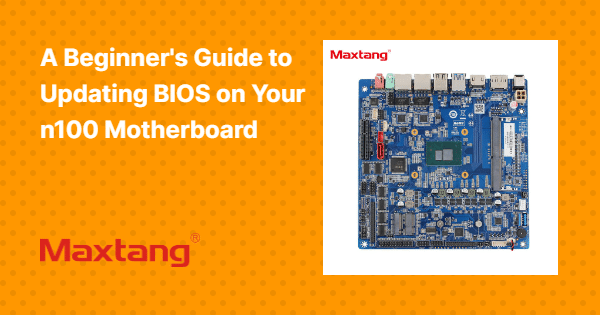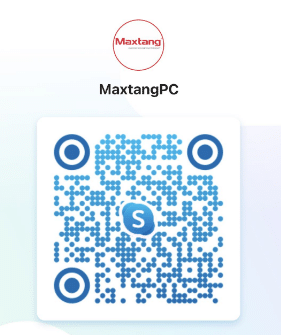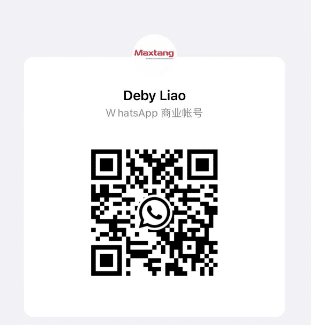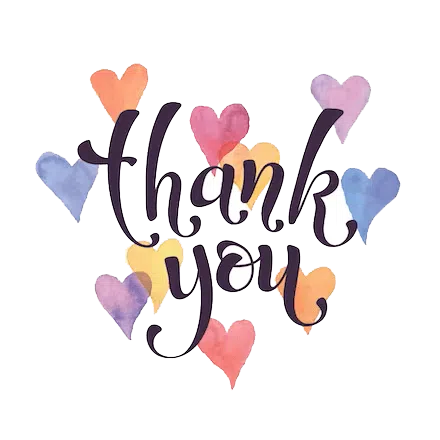If one is interested in updating the BIOS on the n100 motherboard but lacks clarity on the initial steps, this comprehensive guide will provide a detailed walkthrough, starting from comprehending the nature of BIOS to addressing prevalent issues.
This guide aims to elucidate the advantages of updating the BIOS, outline circumstances where such updates are essential, and assess the safety of conducting the process independently. Whether the individual is an adept tech enthusiast or a novice, this article encompasses a wealth of information pertaining to the BIOS update process on the n100 motherboard.
1. Understanding What BIOS Is and Why It Needs to Be Updated
When addressing computer hardware, it is imperative to recognize the significance of the BIOS firmware in maintaining the proper functionality of the system. The BIOS serves as the intermediary between the hardware and the operating system, facilitating smooth communication between the two components. Understanding the nature of BIOS and the rationale behind its updates is paramount in sustaining the stability and performance levels of a computer system.
BIOS, an acronym for Basic Input/Output System, is responsible for initializing and managing the hardware elements during the system’s initial boot-up sequence. It furnishes crucial directives for the computer to commence operations and interface effectively with hardware peripherals like the keyboard, mouse, and storage devices.
Frequent updates to the BIOS are essential as they typically encompass bug corrections, performance optimizations, and security enhancements. Outdated BIOS iterations can precipitate system instabilities, compatibility discrepancies with contemporary hardware components, and expose the system to security vulnerabilities. By ensuring regular updates to the BIOS, users can uphold the seamless and secure operation of their computer systems.
2. Preparing for the BIOS Update
Before commencing the BIOS update procedure, it is essential to undertake adequate preparations to guarantee a smooth and successful update. Adequate preparation for the BIOS update can serve to forestall potential issues and ensure the protection of your system during the firmware upgrade.
To commence, it is recommended to initiate the process by backing up all critical data on your computer to mitigate any potential loss in the event of unforeseen complications. Additionally, it is imperative to ensure that your system remains connected to a stable power source throughout the update process to prevent any interruptions that may result in a failed BIOS update. It is advised to devote time to meticulously reviewing and comprehending the manufacturer’s guidelines for updating the BIOS to reduce the associated risks and enhance the likelihood of a successful update.

FP610 mini itx motherboard
3. Downloading the Latest BIOS Version
It is imperative to download the latest BIOS version to maintain the up-to-dateness and security of your computer system. Having the most recent BIOS version is crucial for unlocking new functionalities, enhancing compatibility, and addressing potential security vulnerabilities.
Regular BIOS updates can improve the overall performance and stability of your system, leading to smoother operations and optimal functionality. Keeping up with BIOS versions also helps in reducing the likelihood of hardware conflicts and system crashes.
To obtain official BIOS updates, it is recommended to visit the manufacturer’s website of the motherboard and navigate to the support section to find downloads specific to your model. It is essential to verify the authenticity of any firmware you download to mitigate potential risks associated with corrupted or unauthorized updates.
4. Creating a Bootable USB Drive
The creation of a bootable USB drive is an essential preparatory measure for updating the BIOS firmware on the n100 motherboard. This process facilitates the secure and effective installation of the most recent BIOS version onto your system, ensuring a dependable and successful update.
To initiate this procedure, it is imperative to possess a USB drive with adequate storage capacity to accommodate the BIOS update files. It is crucial to ensure that the USB drive is formatted to the FAT32 file system to guarantee compatibility with the n100 motherboard.
Subsequently, it is necessary to download the BIOS update files from the official website of the manufacturer and save them on your computer. To establish the bootable USB drive, tools such as Rufus or the Windows Media Creation Tool can be employed. These utilities enable the transfer of the BIOS files to the USB drive and facilitate the creation of a bootable drive.
5. Entering BIOS Setup
Accessing the BIOS setup is an essential preliminary step that should precede the initiation of the firmware update process. To enter the BIOS setup, users are granted access to configure settings, verify the current BIOS version, and adequately prepare the system for the impending update.
It is imperative to acknowledge that various systems may necessitate distinct methods to access the BIOS setup. For instance, on numerous laptops and desktop computers, users can typically enter the BIOS setup by pressing either the ‘Del‘ or ‘F2‘ key during the boot-up sequence. Alternatively, some systems may require users to press ‘F1‘, ‘Esc‘, ‘F10‘, or another designated function key.
Before commencing the firmware update, it is crucial to meticulously examine pertinent information within the BIOS, including the prevailing hardware configuration, system temperatures, and boot order. This detailed review serves the purpose of ensuring compatibility and preempting any potential issues that may arise during the firmware update process.
6. Updating BIOS Using the USB Drive
The utilization of the USB drive method for updating the BIOS is a secure and efficient procedure for implementing firmware upgrades on your system. This method ensures the accurate installation of the latest BIOS version, which results in enhanced features, improved performance, and potential bug fixes.
To initiate the update, it is imperative to possess a USB drive that is compatible and has sufficient storage capacity to accommodate the BIOS update file. It is crucial to obtain the correct BIOS update from the official manufacturer’s website to mitigate any potential compatibility issues.
Before commencing the update process, it is recommended to create a backup of all critical data on your system to prevent data loss in the event of unexpected errors. It is also advised that your laptop or computer be connected to a stable power source throughout the update to avoid any interruptions.
It is essential to maintain attentiveness and patience during the update process, as any interruptions to the BIOS update may lead to system failure, necessitating advanced troubleshooting procedures for recovery.
7. Verifying the BIOS Update
Ensuring the successful update of the motherboard firmware to the latest version through the verification of the BIOS update is an essential validation process. This verification step is crucial in confirming that the new BIOS version is operating as intended, thereby improving the overall system stability and performance.
To conduct the verification of the BIOS update, it is necessary to access the BIOS setup utility by restarting the computer and accessing the BIOS menu. Within this menu, locate the information pertaining to the firmware version to confirm the application of the update. Subsequently, it is advisable to conduct comprehensive tests on the system to evaluate any modifications in performance, boot time, or stability. Additionally, it is recommended to monitor for potential overheating concerns or compatibility issues that may manifest following the update. By ensuring the accuracy of the update, one can mitigate the risk of system errors or malfunctions, thereby upholding the general well-being of the computer system.
8. Troubleshooting Common Issues with BIOS Update

Industrial Embedded SBC EHL-35 Motherboard
Encountering common issues during a BIOS update can be a source of frustration, yet possessing a comprehensive understanding of how to effectively troubleshoot them is paramount. Skillfully addressing prevalent problems that may arise during the update process is essential in promptly resolving them and ensuring a successful firmware upgrade.
One common issue that may be encountered is a failed update, often stemming from interruptions in the internet connection or the utilization of incompatible firmware files. To mitigate this issue, it is imperative to ensure a stable internet connection and verify that the correct BIOS version tailored to your motherboard is being utilized.
Furthermore, post-update system crashes are not uncommon and are frequently instigated by the presence of incompatible drivers. The resolution of this matter can be achieved through the installation of the latest drivers that are compatible with the new BIOS.
Lastly, compatibility issues with hardware components hold the potential to impede a successful update. Before proceeding with the update, it is necessary to ascertain that all hardware components are compatible with the new BIOS version to avert potential complications.
9. When Is It Necessary to Update BIOS?
Determining the necessity of updating the BIOS involves a consideration of various factors, including system performance, compatibility with new hardware or software, and security vulnerabilities. Understanding the conditions that warrant a BIOS update is crucial for making well-informed decisions regarding the firmware of your system.
For example, if you are encountering subpar performance on your computer despite optimizing software and eliminating potential malware, this may indicate the need for a BIOS update. Similarly, abrupt hardware malfunctions or compatibility issues during the installation of new components such as graphics cards or RAM modules could signal the requirement for a BIOS update to ensure smooth functionality. Security professionals often advise updating the BIOS to address potential vulnerabilities that malicious actors could exploit to gain unauthorized access to your system.
Maintaining an up-to-date BIOS is essential for meeting the changing demands of software and upholding a stable and secure computing environment.
10. Is It Safe to Update BIOS on Your Own?
Updating the BIOS independently can be a safe procedure if carried out correctly by adhering to the manufacturer’s instructions and implementing necessary precautions. It is imperative to comprehend the potential risks associated with the updating process and the significance of meticulous execution to mitigate the likelihood of system damage or instability.
To minimize the associated risks linked with updating the BIOS, it is advisable to first confirm that the system is connected to a stable power source to prevent any disruptions during the update. Before commencing the update, it is vital to create backups of all essential data stored on the computer to prevent potential loss in the event of unforeseen complications. Additionally, before initiating the update process, it is essential to verify that the correct BIOS version has been downloaded for the specific motherboard model. Subsequently, it is recommended to close all active programs to avoid conflicts and consider establishing a system restore point as an additional precautionary measure.
What Are the Benefits of Updating BIOS?
Updating the BIOS provides a variety of advantages, such as increased system stability, improved hardware compatibility, performance enhancements, and security improvements. Ensuring that your BIOS is kept up to date guarantees that your computer system runs efficiently and securely, leveraging the latest firmware features and resolutions.
The act of updating the BIOS can result in enhanced hardware support, as newer versions frequently include drivers for the most recent components, ensuring optimal system performance with newer peripherals. Furthermore, firmware updates can tackle identified bugs and issues, leading to an overall smoother user experience. By routinely updating your BIOS, you not only boost your system’s performance but also shield it against potential security vulnerabilities, thereby reducing the likelihood of unauthorized entry or malware threats. Maintaining current with firmware updates plays a pivotal role in upholding the dependability and longevity of your computer system.
What Are the Risks of Updating BIOS?
While the act of updating the BIOS presents several advantages, it is imperative to acknowledge the associated risks, which include system instability, hardware incompatibility, and the risk of data loss. Being cognizant of these risks can enable individuals to make informed decisions by carefully evaluating the trade-offs prior to initiating the firmware upgrade.
A critical risk that individuals encounter during BIOS updates is the potential of bricking the motherboard. This unfavorable scenario transpires when the update process is disrupted or encounters errors, resulting in the motherboard becoming inoperable. Firmware corruption may lead to system malfunctions, causing the computer to exhibit erratic behavior or fail to boot entirely.
To mitigate these risks effectively, it is essential to ensure the availability of a stable power supply, a dependable internet connection, and meticulous adherence to the manufacturer’s guidelines. Additionally, creating a backup of crucial data before proceeding with the BIOS update can serve as a protective measure against potential data loss.
How Often Should BIOS Be Updated?
The frequency of BIOS updates is contingent upon a range of factors, including system stability, hardware modifications, security requisites, and manufacturer recommendations. Establishing a consistent update regimen predicated on these variables is conducive to the maintenance of an optimized and secure computer system.
Security patches assume a pivotal role in assessing the imperative nature of BIOS updates, given their function in rectifying vulnerabilities susceptible to exploitation by malicious entities. Hardware enhancements may necessitate BIOS updates to ensure both compatibility and peak performance. Concurrently, it is paramount to take software compatibility into account, as contemporary applications may mandate updated BIOS iterations for seamless functionality.
For determining the appropriate intervals for updates, it is prudent to monitor official notifications disseminated by the motherboard manufacturer, while considering aspects such as the system’s age and the criticality of security features.
What Are the Alternatives to Updating BIOS?
There are instances where alternatives to updating the BIOS may be considered, such as adjusting system settings, troubleshooting hardware issues, or seeking professional assistance. Prioritizing the exploration of alternative solutions before proceeding with a BIOS update can effectively address system issues and mitigate potential risks.
Moreover, firmware adjustments present themselves as a viable alternative for managing system problems without an immediate resort to a BIOS update. Through meticulous fine-tuning of the firmware settings, it is possible to rectify disruptions affecting the system’s performance.
Conducting thorough hardware diagnostics serves as a crucial step in identifying the underlying issue, facilitating targeted repairs or replacements as required. Seeking guidance and assistance from technical support for the resolution of intricate system issues is recommended, as their expertise may provide valuable insights and previously unconsidered solutions.

ALN10 Intel® Alder Lake Embedded Motherboard
How Can One Determine If BIOS Update Is Needed?
The determination of whether a BIOS update is necessary involves a thorough assessment of system performance, examination for any hardware compatibility issues, review of changelogs, and adherence to manufacturer guidelines. Accurate recognition of the indicators signaling the need for a BIOS update enables individuals to make well-informed decisions concerning their system’s firmware.
A crucial aspect to consider when determining the necessity of a BIOS update is the ongoing monitoring of the system’s performance. Symptoms such as system crashes, slow boot times, or unexpected errors may suggest the requirement for a BIOS update. Additionally, conducting comprehensive hardware checks to verify the proper functionality and compatibility of all components with the new firmware can help preempt any potential issues post-update. Delving into the details of firmware enhancements and security patches in the changelogs provided by the manufacturer can also provide valuable insights into the advantages of updating the BIOS.
Vigilance in verifying the specific requirements for the update, including any prerequisites or compatibility considerations, is essential to ensure a seamless and successful firmware update process.
Frequently Asked Questions
What is BIOS and why do I need to update it on my n100 motherboard?
BIOS (Basic Input/Output System) is a firmware that initializes and controls hardware components on your computer. Updating BIOS on your n100 motherboard can provide bug fixes, improve system stability, and add new features.
How do I know if my n100 motherboard needs a BIOS update?
You can check for BIOS updates on your n100 motherboard by visiting the manufacturer’s website or using a system information tool. If there are any updates available, it is recommended to install them to ensure your motherboard is running with the latest firmware.
Is it safe to update BIOS on my n100 motherboard?
Yes, it is generally safe to update BIOS on your n100 motherboard as long as you follow the manufacturer’s instructions and precautions. However, there is always a small risk of something going wrong during the update process, so it is important to backup your data beforehand.
Can I update BIOS on my n100 motherboard without a CPU or RAM?
No, you cannot update BIOS without a CPU or RAM as these components are necessary for the motherboard to function. If you need to update BIOS and do not have a compatible CPU or RAM, you can contact the motherboard manufacturer for assistance or take it to a professional.
Do I need to update BIOS on my n100 motherboard every time a new version is released?
No, it is not necessary to update BIOS every time a new version is released. If your current BIOS version is working well and there are no critical updates, it is not recommended to update unnecessarily.
What should I do if something goes wrong during the BIOS update on my n100 motherboard?
If something goes wrong during the BIOS update, do not turn off your computer or remove any components. Contact the motherboard manufacturer for support and follow their instructions on how to recover from a failed BIOS update.