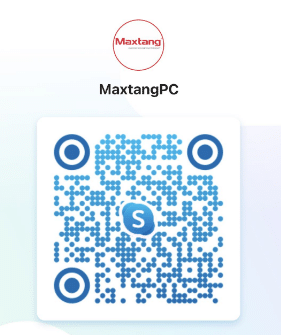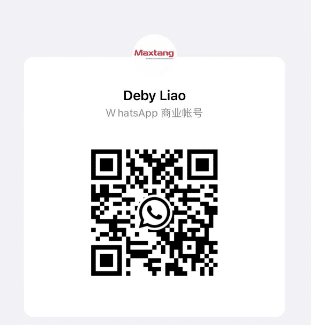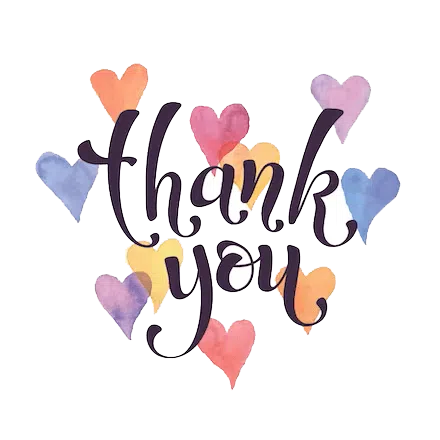If you’re in the market for a powerful yet compact computing solution, building a Linux Mini PC is a great choice. Whether you’re looking for the best Linux computer for everyday tasks or a dedicated Linux desktop PC for development, this guide will help you assemble a small Linux computer tailored to your needs.
1. Choosing Components for Your Linux Mini PC
Motherboard (Mini-ITX):
Your choice of motherboard is critical. A Mini-ITX motherboard is ideal for a Linux mini PC due to its compact size and adequate feature set. Look for models that support the latest CPUs and have built-in Wi-Fi/Bluetooth if needed.

CPU:
Select a CPU that matches your performance needs. For a versatile Linux desktop PC, AMD Ryzen or Intel Core series CPUs are excellent choices. Ensure compatibility with your motherboard.
RAM: Choose at least 8GB of RAM, but 16GB is recommended for smoother multitasking on your Linux mini PC.
Storage: An SSD is essential for fast boot times and application loading. A 500GB NVMe SSD provides a good balance between speed and capacity for your small Linux computer.
Power Supply (SFX): A small form factor (SFX) power supply is ideal for a Mini-ITX case. Ensure it has enough wattage to power your system.
Case: A Mini-ITX case should fit your components comfortably. Look for cases with good ventilation to keep your Linux mini PC cool.
Cooling: A low-profile CPU cooler is necessary to fit inside the compact case while keeping your system cool.
Optional – GPU: If you need extra graphical power, choose a compact GPU that fits within your case.
2. Assembling Your Linux Mini PC
Prepare the Case: Open your Mini-ITX case and ensure all necessary screws and standoffs are in place.
Install the CPU: Carefully place the CPU into the motherboard socket, apply thermal paste if necessary, and attach the CPU cooler.
Insert RAM: Place the RAM sticks into the motherboard slots, ensuring they are securely seated.
Mount the Motherboard: Attach the motherboard to the case using the provided screws.
Install Storage: Mount your SSD in the designated slot within the case.
Connect the PSU: Secure the power supply in the case and connect it to the motherboard, CPU, and storage devices.
Install GPU (if applicable): Place the GPU into the PCIe slot and secure it.
Connect Case Cables: Attach the power, reset, USB, and audio cables from the case to the motherboard.
3. Installing Linux on Your Mini PC
Create a Bootable USB Drive: Download a Linux distribution ISO (e.g., Ubuntu, Fedora) and create a bootable USB drive using a tool like Rufus or Etcher.
Boot from USB: Insert the USB drive into your new Linux desktop PC, enter the BIOS/UEFI setup (usually by pressing a key like F2, Del, or Esc during boot), and set the USB drive as the primary boot device.
Install Linux: Follow the on-screen instructions to install Linux on your Linux mini PC. Choose your language, time zone, and partition setup. Complete the installation process by setting up a user account and password.
Post-Installation: Remove the USB drive and reboot your system. Update the system packages using your package manager (e.g., sudo apt update && sudo apt upgrade for Ubuntu).
Final Thoughts
Building your own small Linux computer not only gives you the satisfaction of a DIY project but also ensures you get the best Linux mini PC tailored to your specific needs. Whether it’s for development, everyday use, or as a media center, this guide provides you with all the steps necessary to assemble and set up the best Linux computer for your needs. Enjoy your new compact and powerful Linux desktop PC!
Maxtang Mini PC in 2024
Maxtang is known for producing high-quality mini PCs that offer robust performance in a compact form factor. One of their notable offerings in 2024 is the Maxtang MTN-FP750.

Key Features of Maxtang MTN-FP750
- Processor: The Maxtang MTN-FP750 is powered by the AMD Ryzen 7 7735HS, providing excellent performance for both everyday tasks and more intensive applications.
- Graphics: It features the AMD Radeon 680M iGPU, which supports 4K and even 8K video playback, making it a strong contender for multimedia applications.
- Memory and Storage: The mini PC comes with two Crucial 16 GB DDR5-5600 memory sticks and an NVMe SSD, ensuring fast performance and ample storage space.
- Cooling: The system is equipped with efficient thermal and heatsink solutions to manage heat effectively, ensuring stable performance even under load.
- Operating System: While it performs well with Windows 11 Pro, it is also compatible with various Linux distributions, making it versatile for different user needs.
Performance
The Maxtang MTN-FP750 has been reviewed positively for its performance. It handles web browsing and video playback (including 4Kp60 and 8Kp30) smoothly. However, some reviews have pointed out that the configuration could be better optimized for peak performance.
Use Cases
- Home Office: Ideal for users who need a compact yet powerful machine for productivity tasks.
- Media Consumption: With its robust graphics capabilities, it is well-suited for streaming and playing high-definition videos.
- Development Work: The powerful AMD Ryzen processor makes it a good choice for software development and other computational tasks.
Conclusion
The Maxtang MTN-FP750 is a strong contender in the mini PC market for 2024, offering a balance of performance and versatility. Its compatibility with Linux adds to its appeal for tech-savvy users and developers.
For a detailed review and more information, you can visit the following links:
FAQs for Building a Linux Mini PC
1. What are the benefits of building a Linux Mini PC?
Answer: Building a Linux Mini PC offers several advantages:
- Compact Size: Mini-ITX form factor allows for a small, space-saving build.
- Customizability: You can choose components that match your performance needs and budget.
- Cost Efficiency: Building your own PC can be more cost-effective than buying a pre-built system.
- Learning Experience: The process of building a PC is educational and rewarding.
- Versatility: A Linux Mini PC can be used for various purposes, from everyday computing to media centers and development machines.
2. What Linux distribution should I choose for my Mini PC?
Answer: The choice of Linux distribution depends on your needs and preferences:
- Ubuntu: User-friendly and well-supported, great for beginners and general use.
- Fedora: Cutting-edge features, ideal for developers and advanced users.
- Debian: Stable and reliable, suitable for servers and long-term use.
- Arch Linux: Highly customizable, perfect for experienced users who want full control over their system.
- Linux Mint: Based on Ubuntu, offers a familiar interface for users transitioning from Windows.
3. Do I need a dedicated GPU for my Linux Mini PC?
Answer: A dedicated GPU is not always necessary. Consider the following:
- Integrated Graphics: Sufficient for basic tasks like web browsing, office work, and media playback.
- Dedicated GPU: Required for gaming, video editing, 3D rendering, and other graphics-intensive applications.
4. How much RAM do I need for a Linux Mini PC?
Answer:
- 8GB: Suitable for basic tasks, web browsing, and office applications.
- 16GB: Recommended for multitasking, development, and more demanding applications.
- 32GB or more: Necessary for heavy multitasking, virtualization, and professional-grade applications.
5. What kind of storage should I use for my Linux Mini PC?
Answer:
- SSD (Solid State Drive): Recommended for the operating system and applications due to its fast read/write speeds.
- HDD (Hard Disk Drive): Suitable for additional storage if you need large capacity at a lower cost.
- NVMe SSD: Offers even faster speeds than traditional SSDs, ideal for high-performance needs.
6. How do I ensure my Linux Mini PC stays cool?
Answer:
- Case Ventilation: Choose a case with good airflow and adequate ventilation.
- CPU Cooler: Use a low-profile CPU cooler if space is limited.
- Case Fans: Install additional case fans if necessary to improve airflow.
- Cable Management: Keep cables organized to prevent obstruction of airflow.
7. Can I use Wi-Fi on my Linux Mini PC?
Answer: Yes, you can use Wi-Fi on your Linux Mini PC:
- Built-in Wi-Fi: Some Mini-ITX motherboards come with built-in Wi-Fi.
- Wi-Fi Module: If your motherboard does not have built-in Wi-Fi, you can add a Wi-Fi card or use a USB Wi-Fi adapter.
8. How do I create a bootable USB drive for installing Linux?
Answer:
- Download ISO: Download the ISO file for your chosen Linux distribution.
- Use a Tool: Use a tool like Rufus (Windows) or Etcher (Linux/macOS) to create a bootable USB drive.
- Boot from USB: Insert the USB drive into your Mini PC, enter the BIOS/UEFI setup, and set the USB drive as the primary boot device.
9. What should I do if I encounter hardware compatibility issues?
Answer:
- Check Compatibility: Verify component compatibility before purchasing.
- Update BIOS/UEFI: Ensure your motherboard’s BIOS/UEFI is up to date.
- Seek Support: Consult forums and support communities for your Linux distribution.
- Replace Components: If an issue persists, consider replacing the problematic component with a compatible one.
10. How do I keep my Linux system updated?
Answer:
- Package Manager: Use your distribution’s package manager to update software (e.g.,
sudo apt update && sudo apt upgradefor Ubuntu). - Automatic Updates: Configure automatic updates if your distribution supports it.
- Security Updates: Regularly check for and install security updates to keep your system secure.